Objective:
To generate excel (csv) file in Oracle Directory using Oracle PL/SQL.
Scenario:
Customer asks us to generate excel report in oracle directory itself; from there customer will download the report. The report should be in the format of CSV.
Solution:
Step 1: Call the PL/SQL procedure to generate excel (CSV) report in oracle directory.
Step 2: Procedure P_GEN_EXCEL_CSV_REPORT_DIR.
Conclusion: This procedure will help us to generate Excel (CSV) file in oracle directory through PL/SQL.

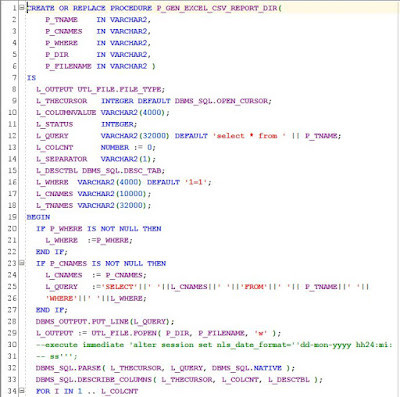

Comments
Post a Comment