Integrating Oracle APEX with Google Maps | Spot the Location & Get the Address by Providing Latitude & Longitude
Integrating Oracle APEX with Google Maps | Spot the location & Get the Address by Providing Latitude & Longitude,
I have followed below steps.
Step 1: Google API Key must be obtained. Get Google API Key.
Step 3: Create static region with static ID: googlemap.
Step 4: Add custom CSS in Inline CSS.
#googlemap {
height: 600px !important;
}
I have followed below steps.
Step 1: Google API Key must be obtained. Get Google API Key.
Step 2: Create static region with three page items p1_latitude, p1_longitude and p1_address and region button (To locate the location and get the address).
Note: Button action should be "submit page". Page item type should be "text/number". Make page item p1_address read-only as below.
Step 4: Add custom CSS in Inline CSS.
#googlemap {
height: 600px !important;
}
Note: Normal Page - Height: 600px; | Modal Dialog - Height: 400px;.
That's it. Happy APExing!!!...
Faced Issues: I would like to share all the issues which i faced when i was integrating Oracle APEX with Google Maps.
Step 5: Add below js in Page HTML Header.
< script >
var map;
function initMap() {
map = new google.maps.Map(document.getElementById('googlemap'), {
center: {
lat: -34.397,
lng: 150.644
},
zoom: 15
});
var geocoder = new google.maps.Geocoder();
var infowindow = new google.maps.InfoWindow;
geocodeLatLng(geocoder, map, infowindow);
}
function geocodeLatLng(geocoder, map, infowindow) {
var lat = document.getElementById('P1_LATITUDE').value;
var lng = document.getElementById('P1_LONGITUDE').value;
var latlng = {
lat: parseFloat(lat),
lng: parseFloat(lng)
};
geocoder.geocode({
'location': latlng
}, function(results, status) {
if (status === 'OK') {
if (results[0]) {
map.setZoom(11);
var marker = new google.maps.Marker({
position: latlng,
map: map
});
infowindow.setContent(results[0].formatted_address);
$('#P1_ADDRESS').val(results[0].formatted_address);
infowindow.open(map, marker);
} else {
window.alert('No results found');
}
} else {
window.alert('Geocode was not successful for the following reason: ' + status);
}
});
} < /script>
< script src = "https://maps.googleapis.com/maps/api/js?key=MY_GOOGLE_API_KEY&libraries=places&callback=initMap"
async defer > < /script>
Note:
p1_latitude - Run time parameter, to get latitude.
p1_longitude - Run time parameter, to get longitude.
p1_address - On which we are populating the address.
googlemap - Static ID for that particular region or division.
In the end of code, you can find link,
<script src="https://maps.googleapis.com/maps/api/js?key=MY_GOOGLE_MAP_API_KEY&libraries=places&callback=initMap" async defer></script>
You must replace MY_GOOGLE_MAP_API_KEY with your valid Google MAP API Key.
Output: The moment you click on button "Set Location/Address", you will have an output as like below.
Faced Issues: I would like to share all the issues which i faced when i was integrating Oracle APEX with Google Maps.
References:
- https://developers.google.com/maps/documentation/javascript/tutorial
- https://developers.google.com/maps/documentation/javascript/error-messages
- https://developers.google.com/maps/documentation/geocoding/intro
- https://developers.google.com/maps/documentation/javascript/examples/geocoding-reverse
Related Post:

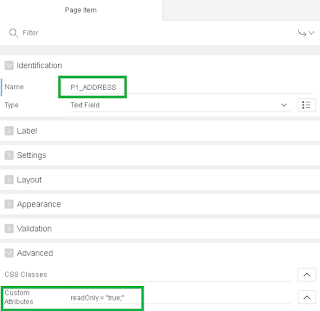

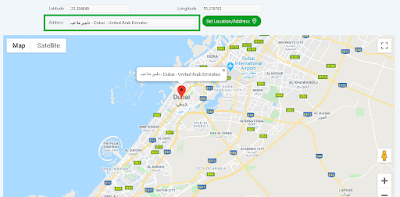



Comments
Post a Comment