Get Started with Twilio
What is Twilio?
Twilio is providing programmable communication tools for making and receiving phone calls, sending and receiving text messages, and performing other communication functions using its web service APIs.
Why do you need Twilio?
Twilio provides a simple entry point into the telephony world, and helps your business avoid many of the traditional complexities.
Developers can quickly get worldwide connectivity by interacting with Twilio using common internet protocols and simple markup.
Try Twilio Free
To try Twilio free service, do the below steps,Step 2: Sign up with your details, if you don't have an account. Verification email will be sent to your registered email id.
Step 4: Verify your registered mobile number by entering the mobile OTP you received from Twilio.
Step 5: Once you verified your registered email and mobile, you will be redirected to Twilio welcome screen.
Account SID and Auth Token will be created as soon as your trail account is created, which will be used when you call Twilio APIs.
Since it's free trail account, $15.50 credited to your account to send messages.
Get a Twilio Phone Number
While your account is in trial, you can get one free USA or Canadian phone number.
Click "Get a Twilio Phone Number" to obtain free phone number to send messages.
That's it.


%20Create%20Twilio%20Account.PNG)
%20Verify%20your%20email%20for%20your%20free%20trail.PNG)
%20Verify%20Twilio%20Account.PNG)
%20Email%20Verified.PNG)

%20Verify%20Mobile.PNG)
%20Success%20Login.PNG)
%20Welcome%20to%20Twilio.PNG)
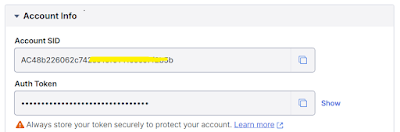
%20Get%20a%20Twilio%20Phone%20Number.PNG)
%20Mobile%20Number%20Obtained.PNG)
Clearly explained, very helpful.
ReplyDelete