Twilio Integration with Oracle APEX 22.1
View List of Twilio Sent Messages
- Get Twilio Account SID, AUTH Token and Phone Number
- Get Twilio View Messages List API End Point
- Invoke Twilio View Messages List API with Postman
- Create a Web Credential
- Create a Remote Server
- Create a REST Data Source
- Create a Report to Show the REST Data created
I) Get Twilio Account SID, AUTH Token and Phone Number
II) Get Twilio View Messages List API End Point
III) Invoke Twilio View Messages List API with Postman
Step 1: Define Twilio Account Id as global variable (account_sid) in postman. Click "Environment Quick Look" to define global variables.
Step 2: Setup Authorization (Basic Authentication) and click "Send" button to call the API.
IV) Create a Web Credential
Step 3: On the Web Credentials page, click Create and configure the attributes.
V) Create a Remote Server
Step 3: Click Create and a new remote server (api-twilio-com-2010-04-01-accounts) is created and listed under "Remote Servers"
VI) Create a REST Data Source
Step 6: Select credentials and click "Discover".
Web Credentials and Remote Servers can be created at the time of REST Data Source creation
API Success Response:
{
"first_page_uri": "/2010-04-01/Accounts/AC2b7b7fffbc349c2f59c82f5bdaa0fd2b/Messages.json?PageSize=50&Page=0",
"end": 10,
"previous_page_uri": null,
"messages": [
{
"body": "Sent from your Twilio trial account - Thanks for showing interest to join with Oracle APEX Community\nhttps://m.twil.io/HY8a0BbXU9",
"num_segments": "1",
"direction": "outbound-api",
"from": "+17755227844",
"date_updated": "Wed, 11 May 2022 12:36:11 +0000",
"price": "-0.08950",
"error_message": null,
"uri": "/2010-04-01/Accounts/AC2b7b7fffbc349c2f59c82f5bdaa0fd2b/Messages/MM625c2e6a96f54f3ebde032c6c4389d83.json",
"account_sid": "AC2b7b7fffbc349c2f59c82f5bdaa0fd2b",
"num_media": "1",
"to": "+971582036853",
"date_created": "Wed, 11 May 2022 12:36:05 +0000",
"status": "delivered",
"sid": "MM625c2e6a96f54f3ebde032c6c4389d83",
"date_sent": "Wed, 11 May 2022 12:36:06 +0000",
"messaging_service_sid": null,
"error_code": null,
"price_unit": "USD",
"api_version": "2010-04-01",
"subresource_uris": {
"media": "/2010-04-01/Accounts/AC2b7b7fffbc349c2f59c82f5bdaa0fd2b/Messages/MM625c2e6a96f54f3ebde032c6c4389d83/Media.json",
"feedback": "/2010-04-01/Accounts/AC2b7b7fffbc349c2f59c82f5bdaa0fd2b/Messages/MM625c2e6a96f54f3ebde032c6c4389d83/Feedback.json"
}
}
],
"uri": "/2010-04-01/Accounts/AC2b7b7fffbc349c2f59c82f5bdaa0fd2b/Messages.json?PageSize=50&Page=0",
"page_size": 50,
"start": 0,
"next_page_uri": null,
"page": 0
}
VII) Create a Report to Show REST Data Created
Step 2: Create a new region on the page (Position: Content Body). In the Property Editor, apply the following changes:


%20API%20End%20Point.PNG)

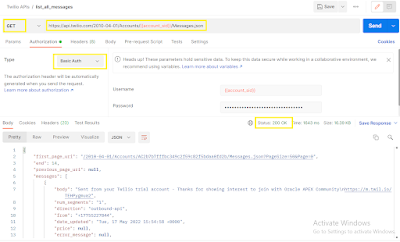
%20All%20Workspace%20Activities.PNG)
%20Web%20Credentials%20from%20Workspace%20Utilities.PNG)
%20Create%20Web%20Credential.PNG)
%20Web%20Credentials%20created.PNG)








%20REST%20Data%20Source%20Created.PNG)


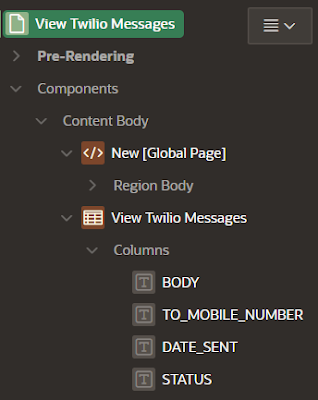

It’s very nice
ReplyDelete