Razorpay Integration with Oracle APEX
List all Razorpay Payments
2) Get Razorpay Fetch Multiple Payments API End Point
3) Invoke Razorpay Fetch Multiple Payments API with Postman
5) List all Razorpay Payments in the form of Report using APEX_WEB_SERVICE API
I) Get Razorpay API Keys
API key is a combination of the key_id and key_secret and is required to make any API request to Razorpay. You also have to implement the API key in your code as part of your integration process.
Step 2: Select the mode (Test or Live) which you want to generate the API Key. Step 3: Navigate to Settings --> API Keys --> Generate Key to generate key for the selected mode.
The key_id and key_secret appear on a pop-up page.
II) Get Razorpay Fetch Multiple Payments API End Point
curl -u [YOUR_KEY_ID]:[YOUR_KEY_SECRET]-X
GET https://api.razorpay.com/v1/payments
curl -u [YOUR_KEY_ID]:[YOUR_KEY_SECRET]-X
GET https://api.razorpay.com/v1/payments
III) Invoke Razorpay Fetch Multiple Payments API with Postman
Step 1: Setup Authorization (Basic Authentication) and click "Send" button to call the API.
Username: API Key Id Password: API Key Secrete
IV) Create a Sample Application
V) List all Razorpay Payments in the form of Report using APEX_WEB_SERVICE API
Step 2: Create a new region on the page (Position: Content Body). In the Property Editor, apply the following changes:
SQL Query:
API Success Response:
{
"entity":"collection",
"count":2,
"items":[
{
"id":"pay_G8VaL2Z68LRtDs",
"entity":"payment",
"amount":900,
"currency":"INR",
"status":"captured",
"order_id":"order_G8VXfKDWDEOHHd",
"invoice_id":null,
"international":false,
"method":"netbanking",
"amount_refunded":0,
"refund_status":null,
"captured":true,
"description":"Purchase Shoes",
"card_id":null,
"bank":"KKBK",
"wallet":null,
"vpa":null,
"email":"gaurav.kumar@example.com",
"contact":"+919999999999",
"customer_id":"cust_DitrYCFtCIokBO",
"notes":[
],
"fee":22,
"tax":4,
"error_code":null,
"error_description":null,
"error_source":null,
"error_step":null,
"error_reason":null,
"acquirer_data":{
"bank_transaction_id":"0125836177"
},
"created_at":1606985740
},
{
"id":"pay_G8VQzjPLoAvm6D",
"entity":"payment",
"amount":1000,
"currency":"INR",
"status":"captured",
"order_id":"order_G8VPOayFxWEU28",
"invoice_id":null,
"international":false,
"method":"upi",
"amount_refunded":0,
"refund_status":null,
"captured":true,
"description":"#G8VPNzYJsQWMvY",
"card_id":null,
"bank":null,
"wallet":null,
"vpa":"gaurav.kumar@exampleupi",
"email":"gaurav.kumar@example.com",
"contact":"+919999999999",
"customer_id":"cust_DitrYCFtCIokBO",
"notes":[
],
"fee":24,
"tax":4,
"error_code":null,
"error_description":null,
"error_source":null,
"error_step":null,
"error_reason":null,
"acquirer_data":{
"rrn":"033814379298"
},
"created_at":1606985209
}
]
}
{
"entity":"collection",
"count":2,
"items":[
{
"id":"pay_G8VaL2Z68LRtDs",
"entity":"payment",
"amount":900,
"currency":"INR",
"status":"captured",
"order_id":"order_G8VXfKDWDEOHHd",
"invoice_id":null,
"international":false,
"method":"netbanking",
"amount_refunded":0,
"refund_status":null,
"captured":true,
"description":"Purchase Shoes",
"card_id":null,
"bank":"KKBK",
"wallet":null,
"vpa":null,
"email":"gaurav.kumar@example.com",
"contact":"+919999999999",
"customer_id":"cust_DitrYCFtCIokBO",
"notes":[
],
"fee":22,
"tax":4,
"error_code":null,
"error_description":null,
"error_source":null,
"error_step":null,
"error_reason":null,
"acquirer_data":{
"bank_transaction_id":"0125836177"
},
"created_at":1606985740
},
{
"id":"pay_G8VQzjPLoAvm6D",
"entity":"payment",
"amount":1000,
"currency":"INR",
"status":"captured",
"order_id":"order_G8VPOayFxWEU28",
"invoice_id":null,
"international":false,
"method":"upi",
"amount_refunded":0,
"refund_status":null,
"captured":true,
"description":"#G8VPNzYJsQWMvY",
"card_id":null,
"bank":null,
"wallet":null,
"vpa":"gaurav.kumar@exampleupi",
"email":"gaurav.kumar@example.com",
"contact":"+919999999999",
"customer_id":"cust_DitrYCFtCIokBO",
"notes":[
],
"fee":24,
"tax":4,
"error_code":null,
"error_description":null,
"error_source":null,
"error_step":null,
"error_reason":null,
"acquirer_data":{
"rrn":"033814379298"
},
"created_at":1606985209
}
]
}
Output:
Related Posts:
References/Credits:





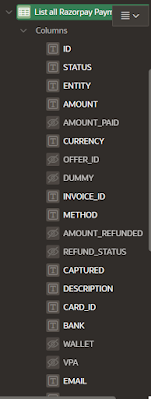

Comments
Post a Comment