Back when the computer was first introduced, only those who knew how to write code could give a computer commands.
Developers needed a way to create a more user-friendly computer using graphics and simple layouts.
Once the idea of a graphical user interface (GUI) began, windows were created, drop-down menus were added, and unique icons
were used for navigation. It became easy for virtually anyone to use a computer.
Now, quality websites include visual design choices that make it easy for a user to get what they want. UI stands for user interface, which includes the screens, its pages, buttons, and all other visual elements that are used to help a user interact with a device (Fast Co Design). UI designers focus on user experience by designing easy-to-navigate software for all types of digital products like websites, applications, and other interactive devices.
UX refers to the user experience design. It includes the overall experience that a user has as they interact with a website. This can include the user interface but it can also incorporate much more. It is all about getting someone from point A to point B in a seemingly effortless process on the user’s side. Some concepts that involve a user’s experience include:
The process they go through to discover your company’s product
The sequence of actions they take as they interact with the interface
The thoughts that arise as they try to accomplish their task
The impressions they take away from the interaction as a whole
A good UX design creates quality and satisfactory interactions between a consumer and a company’s products/services.
If you have recently noticed spikes in your website’s bounce rate, it may be time to revisit your users’ experience. Users are growing increasingly impatient. They expect everything to be clear and simple, and if it is not, they won’t stick around. Fortunately, there are easy fixes to improving the UX of your website and we’ll give you five!
Read it in APEX.
Reference: Informaticsinc
Now, quality websites include visual design choices that make it easy for a user to get what they want. UI stands for user interface, which includes the screens, its pages, buttons, and all other visual elements that are used to help a user interact with a device (Fast Co Design). UI designers focus on user experience by designing easy-to-navigate software for all types of digital products like websites, applications, and other interactive devices.
UX refers to the user experience design. It includes the overall experience that a user has as they interact with a website. This can include the user interface but it can also incorporate much more. It is all about getting someone from point A to point B in a seemingly effortless process on the user’s side. Some concepts that involve a user’s experience include:
A good UX design creates quality and satisfactory interactions between a consumer and a company’s products/services.
Why Does UI/UX Matter?
In today’s fast-paced society, the most successful websites/applications are those that respond quickly and efficiently. Design and software is now heavily based around user experience because it has become all about the consumer. If your website takes fifteen seconds longer to find a specific product as compared to your competitor’s site, you can be assured that it will show in the reports. Oftentimes, users search the web in essence of knowing generally what they want to find. Even if they are simply browsing, it is up to you and your UI/UX designers to navigate them through your site in the most efficient way possible so they can get the product or service they need.If you have recently noticed spikes in your website’s bounce rate, it may be time to revisit your users’ experience. Users are growing increasingly impatient. They expect everything to be clear and simple, and if it is not, they won’t stick around. Fortunately, there are easy fixes to improving the UX of your website and we’ll give you five!
What is UX?
UX is shorthand for User Experience and refers to the usability and ease of use that a website design provides to the end user. Having good UX design is absolutely vital to improving your web traffic and converting leads into sales.5 Tips for Enhancing UX
1. Create a Logical Sitemap
Your website’s sitemap is a listing of all pages on your website in a hierarchical fashion. It refers to your main navigation, secondary navigation, and all other pages that make up your site architecture. Developing a logical sitemap is very important for UX. This means placing child pages under the appropriate parent pages and using well-known terms in the main navigation. Bonus points if you use your targeted keywords in the main navigation!2. Informative Homepage
Your homepage will more than likely be the most popular page on your website. This is the first page that Google indexes and the page that the majority of your users enter your site through. Because this is the first impression, it is important to use this page to inform and engage the user. Include powerful images and short snippets of content to get your point across. Most importantly, incorporate strong calls to action that direct visitors deeper into your website.3. Strong Calls to Action
As we just mentioned, strong calls to action are one of the most important pieces of your website. Your calls to action (CTAs) should be present on both your homepage and interior pages of your website. Incorporate a mix of persuasive content and bright, clickable buttons to keep users engaged. Determine what your most important conversions are and let those guide your CTA strategy.4. Limit the Steps
When creating your CTA strategy, you will want to determine the steps it takes for a user to go from the CTA to the final conversion. Your goal is to limit the number of steps as much as possible. Remember that users are very impatient. Once your website has been live for a while, take a look at your Google Analytics to see your conversion rate. Google Analytics will also tell you where the largest number of users dropped off so you can improve your process.5. Breadcrumb Navigation
Breadcrumb navigation is very important for keeping the user from getting lost on your website. It refers to the mini navigation that appears as a user moves deeper into your website. This type of navigation helps a user to retrace his or her steps if they end up on a second-level, third-level or even fourth-level page! Just like Hansel and Gretel, these “breadcrumbs” are there to help the user return home.Read it in APEX.
Reference: Informaticsinc
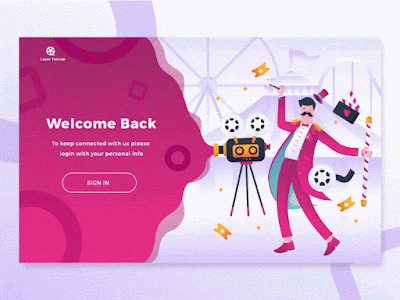
Comments
Post a Comment