Here I am giving an example to save selected interactive grid records into a oracle apex collection.
Step 1: Create a new blank page.
Note: Mine was page 20. You will need to update reference to "P20" with your page number if it's different.
Step 2: Create a new interactive grid report region to the page using below query. Set Static Id "EmpDetails" to the region.
SELECT *
FROM (SELECT emp.empno,
emp.ename,
emp.JOB,
dept.dname department,
dept.loc LOCATION,
mgr.ename manager,
emp.hiredate,
nvl(emp.sal,0) salary,
nvl(emp.comm,0) commission
FROM eba_demo_chart_emp emp,
eba_demo_chart_dept dept,
eba_demo_chart_emp mgr
WHERE emp.deptno = dept.deptno
AND emp.mgr = mgr.empno (+)
ORDER BY emp.ename ASC
);
Step 3: Create a new field to the IG report. Set name to APEX$ROW_SELECTOR and change the type to Row Selector.
Step 4: Set field "EMPNO" as primary key to the report.
Step 4: Create a new item to the region. Set name to P20_SELECTED_ROWS and change the type to Hidden.
Step 5: Create a new button to the region. Set name to MOVE_INTO_COLLECTION and change the behavior (action) to Defined by Dynamic Action.
Step 6: Create a new dynamic action that fires when the button is clicked. The easiest way to do this is to right click the button and select Create Dynamic Action Set name to Get Selected Values IG.
Step 7: Set action to Execute JavaScript Code and copy and paste the following code into the JavaScript Code section.
$s("P20_SELECTED_ROWS", "");
// IG static id is defined as emp
var gridView = apex.region("EmpDetails").widget().interactiveGrid("getViews").grid;
var records = gridView.getSelectedRecords();
var EmpNo;
// define empty JSON object to hold selected rows
var selRecords = {
"rows": []
};
var selRecordsJSON;
if (records.length > 0) {
if (confirm("Do you want to move selected record(s) into collection? Please confirm."))
{
$.each(records, function(i, r) {
// employee number defined as PK for IG
EmpNo = gridView.model.getRecordId(r);
// you can also get other columns values using below code
// ENAME is column name in IG query
//empName = gridView.model.getValue(r, "ENAME");
// Push selected rows into an array
selRecords.rows.push({
"EmpNo": EmpNo
});
});
// convert JSON into string
selRecordsJSON = JSON.stringify(selRecords);
console.log(selRecordsJSON);
apex.page.submit({
request: "MOVE_INTO_COLLECTION",
set: {
"P20_SELECTED_ROWS": selRecordsJSON
},
showWait: true
});
}
} else {
alert ("Please select atleast one line.");
}
Steps to Create Dynamic Action:
Event: Click
Selection Type: Button
Button: MOVE_INTO_COLLECTION
True Action:
Execute JavaScript Code:
<<JS Code - Ref Sep 7>>
Note: When the dynamic action is success, apex.submit calls the button (MOVE_INTO_COLLECTION) processes.
Step 8: Create a new plsql process that fires when the button is clicked. The easiest way to do this is, Go to processes and right click the processes and create process. Set name to Load Selected Records into a Collection and copy and paste the following code into the plsql code section.
DECLARE
l_emp_no NUMBER;
l_values apex_json.t_values;
l_row_count pls_integer;
l_emp_collection VARCHAR2(100) := 'EMPLOYEE_DETAILS_COLLECTION';
BEGIN
IF apex_collection.collection_exists (p_collection_name => l_emp_collection) THEN
apex_collection.delete_collection (p_collection_name => l_emp_collection);
END IF;
apex_collection.create_or_truncate_collection (p_collection_name => l_emp_collection);
-- parse text to JSON
apex_json.parse(p_values => l_values,
p_source => :p20_selected_rows);
-- get number of rows selected
l_row_count := apex_json.get_count(p_path => 'rows',
p_values => l_values);
-- loop through the selected rows
FOR i IN 1..l_row_count
loop
-- get Primary Key value from JSON data
l_emp_no := NULL;
l_emp_no := to_number(apex_json.get_varchar2(p_path => 'rows[%d].EmpNo',
p0 => i, p_values => l_values
)
);
-- load emp no into collection
apex_collection.add_member (p_collection_name => l_emp_collection,
p_n001 => l_emp_no,
p_n002 => l_row_count
);
END loop;
END;
Note: You will have the output in collection now.
How to check output:
Option 1: Create classical report region to the page using below query.
SELECT n001 AS empno
FROM apex_collections
WHERE collection_name = 'EMPLOYEE_DETAILS_COLLECTION';
Result: (Selected records loaded into collection)
Option 2: As soon as you click on Session in developer toolbar, you will be navigating to session state info page, there you should change option view to Collections then you can able to view all collections records.
I hope there is enough information here for you to understand what's going on. Let me know if you have any questions. The demo is here
That's it.
Happy APEXing!!!...
References/Credits:



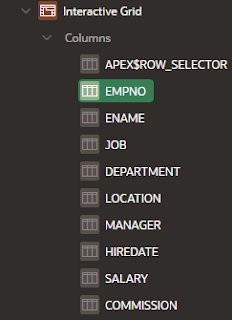






Simply fantastic!
ReplyDeleteGreat post!
ReplyDeleteHowever, I wanted to understand how to insert multiple columns from an interactive grid into a collection.
JSON has primary key of that table row, based on that you can pull out corresponding details (other attributes) of it and push it to collection.
DeleteThis is really interesting and useful. Please let me know how can i save all rows into a collection . ie i don't want to put the selection criteria. Also can i use only pl/sql code to achieve this result.
ReplyDeleteThanks
Yes, Using pl/sql code, you can save all the rows which are present in IG into a collection.
DeleteThis blog would help you, https://madwithapex.blogspot.com/2017/06/apex-collections-with-interactive-grid.html
Hi,
ReplyDeletethanks for the useful post. Is it possible to append the rows to the collection, instead of updating the classic report every time?
This comment has been removed by the author.
ReplyDeleteIs there any limitation for number of columns in collections as I believe 50 is the limit
ReplyDeleteSave Selected Interactive Grid Records Into A Collection - Oracle Apex >>>>> Download Now
ReplyDelete>>>>> Download Full
Save Selected Interactive Grid Records Into A Collection - Oracle Apex >>>>> Download LINK
>>>>> Download Now
Save Selected Interactive Grid Records Into A Collection - Oracle Apex >>>>> Download Full
>>>>> Download LINK oa