It's a Heat Map (or heatmap) Report Plug-In. It's a representation of data where values are depicted by color. It makes the visualize of complex data easy and understand it at a glance.
This has been inspired by apex.oracle.com. Special thanks to Oracle APEX Product Development team, who brought this solution.
Plug-In Details:
DB versions: 12.1.0.1, 12.2.0.1, 18.4.0.0, 19.0.0.0.0, 19.2.0.0.19, 21.0.0.0.0, 21.1.0.0.0, 21.1.0.0.1
APEX versions: 20.1.0.00.13, 20.2.0.00.20, 21.1.0
Installation:
Go to GitHub and export plugin file "region_type_plugin_orclking_heatmap_report.sql" from Source directory and import it into your application.
Steps to Achieve:
Step 1: Export a script "Script to Populate Sample Data.sql" from directory and compile it in your schema.
Step 2: Create a new blank page.
Step 3: Export plugin file "region_type_plugin_orclking_heatmap_report.sql" from GitHub source directory and import it into your application.
Navigation: Shared Components ==> Plug-ins ==> Import
Plugin will be listed under plug-ins bucket after successful installation.
Step 4: Create a region to the page. Change region type to Heat Map Report [Plug-In].
Step 5: Construct Oracle SQL query and copy and paste it in region SQL Query section.
Query Template:
SELECT 1 heat_map_id, -- Primary key of the Table
'Product A' heatmap_tootltip,
apex_string.get_initials('Product A',6) heatmap_label, -- Initials
apex_util.prepare_url ('f?p='||:app_id||':1:'||:app_session
||':::1:P1_ID:'||1) heatmap_link,
1000 heatmap_value -- Note: It must be a number field
FROM dual
WHERE 1 = 1;
Sample Query to Render a Report:
Note: Populate sample data by exporting a script "Script to Populate Sample Data.sql" from GitHub directory and compile it in your schema.
WITH final_data AS
(SELECT dt.dept_id,
count(*) total_tasks
FROM dept_tasks dt
GROUP BY dt.dept_id
)
SELECT dept.dept_id heat_map_id, -- Primary key of the Table
dept.dept_name heatmap_tootltip,
apex_string.get_initials(dept.dept_code,6) heatmap_label, -- Initials
apex_util.prepare_url ('f?p='||:app_id||':1:'
||:app_session||':::1:P1_ID:'||1) heatmap_link,
fd.total_tasks heatmap_value -- Note: It must be a number field
FROM department_master dept,
final_data fd
WHERE 1 = 1
AND dept.dept_id = fd.dept_id
ORDER BY fd.total_tasks DESC;
Output: Then you output would display like this,
The demo is here.
That's it.
Happy APEXing!!!...
References:

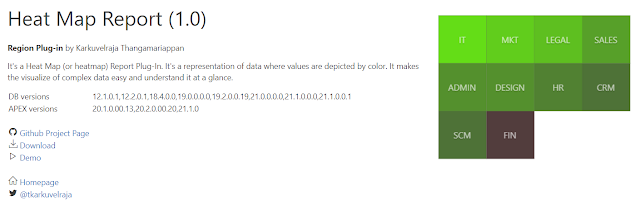





Comments
Post a Comment