Here I am giving an example to change checkbox font color using HTML in Oracle APEX.
Step 1: Create a Page.
Step 2: Create a Region.
Step 3: Create a Checkbox item.
Step 4: Create List of Value.
- Go to Shared Components.
- Click on List of Values under other components.
- Click on Create option to create LOV from scratch.
- Choose LOV source as "From Scratch"
- Give valid name and choose LOV type as "Static"
- Enter Static Display Values as below,
- Click on Edit icon and copy and paste below HTML code, which will change the color of display value.
HTML Code:
<span title="#DISPLAY_VALUE#" aria-label="#DISPLAY_VALUE#"><span style="color:green;font-weight:bold;font-style:italic">#DISPLAY_VALUE#</span></span>
Step 5: Go to page item's list of values and choose fxgn_checkbox_values (LOV) from shared components and set it.
Happy APEXing!!!...








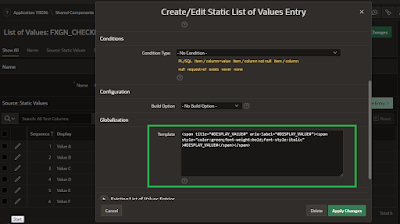


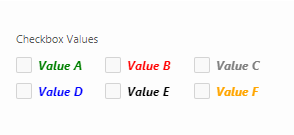
Comments
Post a Comment